V3/V3X - How Install a WiFi network certificate and connect to an Enterprise network
1. Copy the Certificate File
-
Place the
.ceror.crtcertificate file onto a USB drive -
Make sure you know the file location.
- Insert the USB drive to the CommBox
2. Install the Certificate
-
Open Settings.
-
Go to the Network & Internet → Wi-Fi.
-
Tap Install Certificates.
-
Navigate to the USB drive.
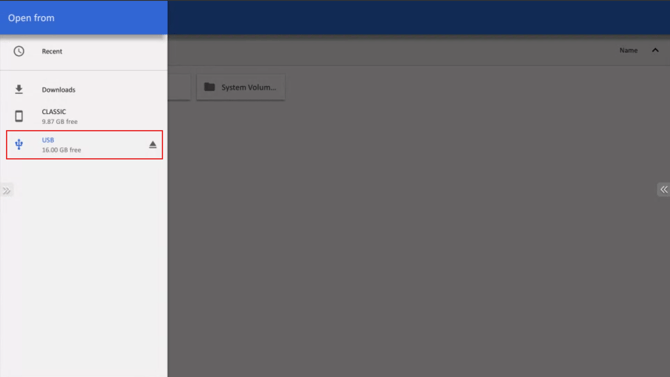
Select the certificate file you copied.

Name the certificate (e.g., DOENSW) and save.
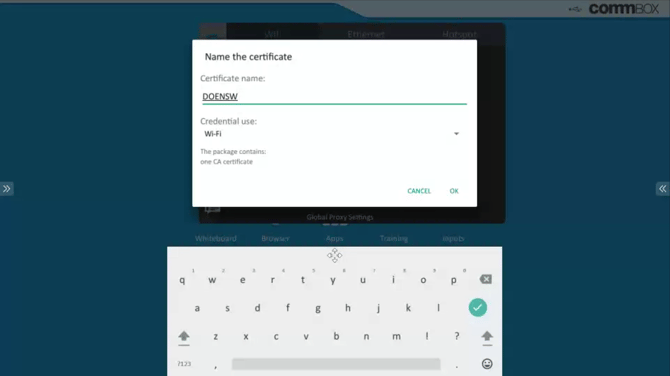
3. Connect to the EAP Wi-Fi Network
-
Open Settings → Network & Internet → Wi-Fi.
-
Select your EAP/Enterprise Wi-Fi network.
-
Under EAP method, choose the correct type (commonly PEAP, TLS, or TTLS depending on your environment).
-
For Phase 2 authentication (if required), choose MSCHAPV2.
-
For CA certificate, select the one you just installed e.g. (
DOENSW). -
Enter Identity (username) and Password if required.
-
Tap Connect.
4. Verify Connection
-
Once connected, you should see the Wi-Fi network marked as Connected.
-
Test by opening a browser
