How to Update S4/S4+/S5 Firmware via CommBox Manage
Updating your firmware remotely via CommBox Manage is our easiest upgrade option and is ideal for IT administrators.
Prerequisites
- Ensure your panel is enrolled to your CommBox Manage domain.
- Verify that your device is an S4 model.
- Confirm that your CommBox Manage application on your panel is on version 25.9.3.289, Refer to the article How to Upgrade CommBox Manage to Version 25.9.3.289 at the bottom of the page for instructions on how to update your application.
Step 1: Select the Device
- On the left-hand sidebar, navigate to Devices.
- In the Devices menu, select the device you would like to upgrade the firmware for.
- On the right-hand side, select Manage, as seen in the photo below.

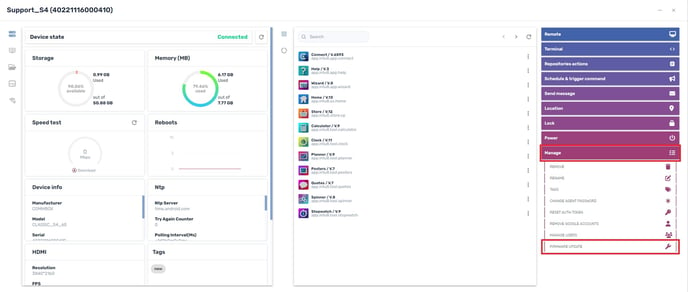
Step 2: Initiate Firmware Upgrade
- Within the Manage options, select Firmware Upgrade.
- Confirm the panel's upgrade by selecting Yes.

Step 3: Monitor Command Progress
- You will see a Command progress bar pop up in the bottom left-hand side of your screen.
- The progress bar will be purple, indicating "Pending," and will turn green if the update is successful.

Step 4: Firmware Update on the Panel
- Your firmware will begin updating via the OTA on the panel. You can monitor the progress on the panel as shown in the screenshot below.

By following these steps, you can ensure your S4 device is updated to the latest firmware version using CommBox Manage.
Note: If you cannot see the upgrade package, please refer to our network document below and ensure that all ports required for "OTA Updates" (starting from page 71) are open.
