How to Reset the Authentication Token in CommBox Manage
Learn how to reset the authentication token in CommBox Manage to restore or re-establish secure connection between the device and the CommBox Manage.
Applies to:
- CommBox Manage on any CommBox Screen.
For security, when a CommBox screen connects to CommBox Manage for the first time, it creates a unique authentication token. This token is saved on both the screen and the CommBox Manage server.
Sometimes, the token can go missing or become invalid. When this happens, the screen won’t be able to register with CommBox Manage.
To fix this, you’ll need to reset the authentication token. This allows you to re-register the screen and restore the connection.
In this guide, we’ll show you how to reset the authentication token step by step.
The administrator can reset the authentication token from the CommBox Manage Admin Portal.
To reset the authentication token:
- Go to the specific device’s dashboard, on the domain where the device was originally enrolled. In the menu on the right-hand side, click on the Manage tab.
- From the dropdown menu, select Reset Auth Token.
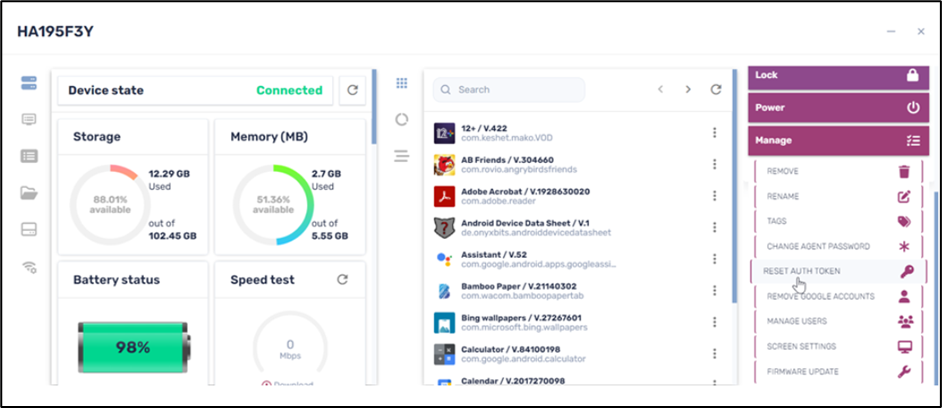
3. In the dialog box that opens, click on Reset Auth Token.

Please note: In the event that you are not able to reset the authentication token, please contact CommBox Support and provide your case-sensitive Device ID. This will assist us in resetting the authentication token for you.
