How to Add a Screensaver on the CommBox Classic S5
The CommBox Classic S5 allows you to personalise your device by setting a screensaver. This feature is ideal for displaying organisation or school branding, inspirational images, or seasonal content when the screen is idle.
Steps to Configure a Screensaver
1. Access Settings - From the Home screen, tap the Settings icon.
2. Navigate to Screensaver Settings - Select Display > Screensaver.

3. Toggle on "Use Screen Saver" and Set Activation Conditions: Decide when the screensaver should activate. For example, after 15mins of no operation.
4. Choose a Screensaver Type - Opt for a built-in option like clock or colours or select Photos and customise a slideshow of your own images.
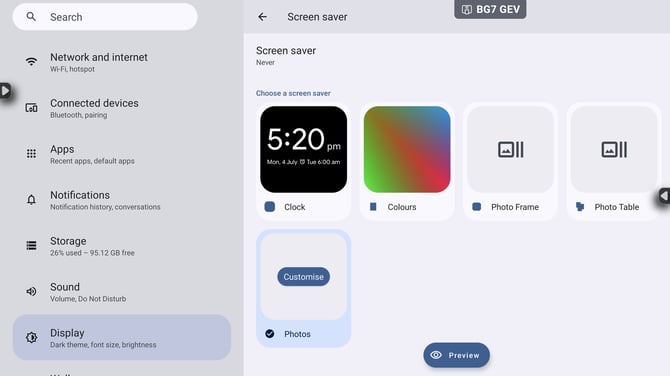
5. Adding Photos - to use custom images, ensure they are in one of the following supported formats:
- JPG
- PNG
- GIF (however animated GIFs may not animate)
- BMP
- WobP
5. Select Image source - Tap Customise to select one or multiple folders containing your images. Your folders that contain images of the correct format will appear under "Albums on device". Once folders are selected, the screensaver will automatically cycle through the images.

6. Tap Preview to see how your screensaver will look.
Troubleshooting Tips
-
New Images Not Appearing:
-
If you've recently added images to a folder and they aren't showing up, the system may need time to index them.
-
Alternatively, restart the CommBox to prompt immediate recognition of new content.
-
-
Optimal Image Display:
-
Avoid using images larger than 1GB in size to prevent performance issues.
-
