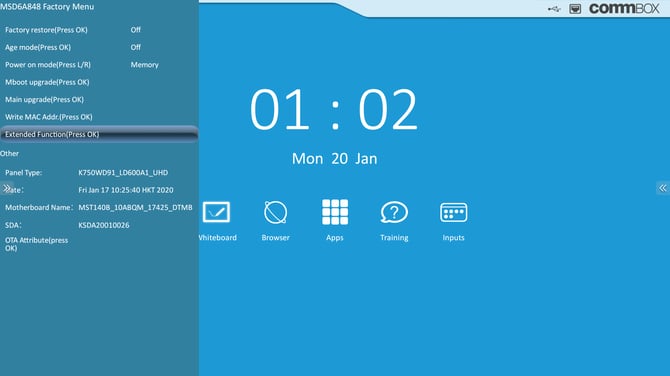How do I update the touch firmware on a V3/V3X
This article explains how to update the touch firmware.
Where possible, firmware updates should be done using the "Check for updates" option in the main settings popup. This will also update the touch system when an update is available. To perform a touch firmware update from USB, follow the steps below.
-
Prepare the USB stick and insert into the powered screen
-
Update the touch firmware
See below for detailed instructions for each step.
The CommBox support team will provide you with the correct touch firmware for your screen.
Prepare the USB Stick
-
Copy the supplied Touch_x.x.x.zip file to a USB stick and unzip it.
-
You should see a Touch_x.x.x folder in the root of the SD card.
Updating the Touch Firmware
IMPORTANT
Each screen size has a different firmware file. Please ensure the correct file is used.
-
With the screen powered on, insert the USB stick into any one of the USB ports on the screen
-
Access the factory menu, if you are not sure how to do this refer to the link supplied by the CommBox support team.
-
Tap "Extended Function(Press OK)" twice to select it, or use the IR remote to navigate and select
-
Tap "Touch frame firmware" twice to select it, or use the IR remote to navigate and select
-
Select "Choice File" and browse to the firmware update. The USB stick is represented by an 8 digit hex number
-
Make sure you use the correct firmware bin for the screen size. Once found, tick it and click ok
-
Follow the on screen prompts. Do not remove the power until the update has completed