How to save energy and extend the life of your CommBox
Learn how to use built-in power-saving features to reduce energy use and keep your CommBox running longer.
Applies To
Applies to: Classic V3, V3X, Classic S4, S4+, Classic S5, Atom and Horizon
Step-by-Step Instructions
Step 1: Check your CommBox model
Look at your home screen:
-
If your screen has a swipe-up menu and modern icons, you likely have an S4 or S4+.
-
If your screen has a sidebar with arrows, it's a Classic model (V3 or V3X).
For S4 ,S4+ and S5 Models
Step 2: Open the settings
Swipe up from the bottom of the screen to open the settings menu.
Step 3: Go to Power tab
Tap the Power tab.
Step 4: Adjust power settings
-
Turn on Power Saving Options.
-
Create a Power Schedule to turn the screen on/off automatically.
Step 5: Go to Screen tab (optional)
-
Tap the Screen tab.
-
Enable Pixel Shift and/or Energy Saver.
- If you have CommBox Manage you can schedule and trigger power schedules.
💡 Tip: Using pixel shift can help prevent image burn-in, which keeps your display looking new.
To view more functionality of your S4 CommBox please have a look at the user guide here.

For Classic V3 and V3X Models
Step 2: Open the sidebar
Tap the side arrow on the edge of the screen.
Step 3: Tap the Power icon
Select the Power icon (second from the bottom).
Step 4: Adjust power settings
-
Enable Scheduled Power.
-
Set screen on/off times that match your daily use.
Step 5: Turn on Intelligent Screen Protection (optional)
-
Tap the three bars icon (fourth from top in the sidebar).
-
Select Intelligent Screen Protection to reduce power use when inactive.
If you have a Classic V3 or V3x model i.e. your home screen looks like this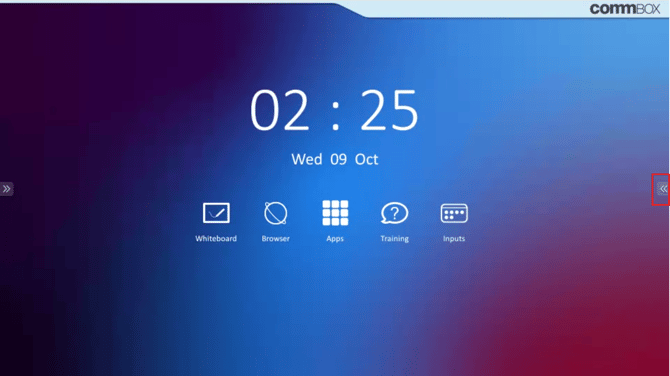
To view more functionality of your Classic V3 or V3X please have a look at the user guide here.
For Atom Models
Step 1: Open the sidebar
- Tap the sidebar icon on the screen edge to bring up the main menu.
Step 2: Go to System Settings
- Tap the gear ⚙️ icon to open “System Settings”.
Step 3: Open Power Settings
- Scroll to and tap Power Settings.
Step 4: Set Timers for Power On/Off
- In Power Settings, select Timers for Power On/Off.
- Choose your desired Power On Time and Power Off Time.
- Repeat to set different schedules for each day if needed.
Step 5: Sleep Mode & Screen Off
-
Adjust Sleep Mode to put the device in low-power mode after inactivity.
-
Set Screen Off and Standby times to match your school or office schedule.
Step 6: Eco Save
-
If you're not using scheduled timers, the screen will enforce ECO-Save
-
This will extend the life of your screen and save on energy.
-
You can also adjust the Eco-Save timing in the power settings
Extra Option: Use CommBox Manage
If you have CommBox Manage, you can:
-
Create remote power schedules
-
Trigger automatic power-saving events for multiple screens
Troubleshooting / What to Do If It Doesn’t Work
-
Can’t find the power options? Double-check you’ve opened the correct tab (Power or Screen).
-
Settings not saving? Restart your CommBox and try again.
-
Power schedule isn’t triggering? Make sure the time zone is correctly set in system settings.
