How to freeze your CommBox Classic V3 or V3X screen
Freeze your CommBox Classic V3 or V3X screen to pause the display while casting or using connected input devices—perfect for focusing attention or managing transitions.
Applies To
Applies to: Classic V3, Classic V3X
Option 1: Using the Tools Menu (for Casting)
-
Use the remote control or navigate to the side arrow on the screen.
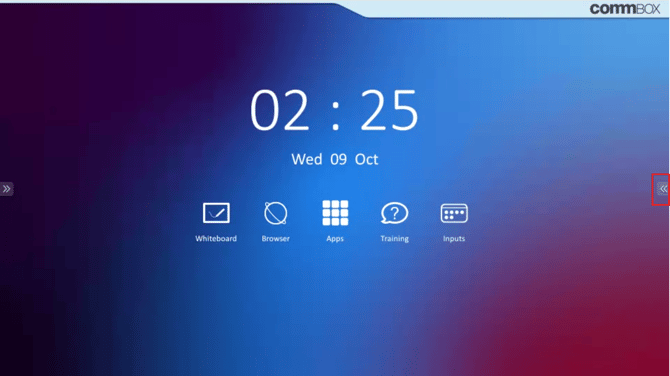
-
Access the Tools Menu (third icon down).

-
Select the Freeze option.

Once the screen is frozen, a blue Snowflake icon will appear in the bottom left-hand corner to confirm that the screen is frozen. This method is recommended when casting content to the panel. This also mutes the panel.

Option 2: Using Swipe Gesture (for Input Devices)
-
Swipe up from either the bottom left or right corner of the CommBox panel.

-
Tap the Snowflake icon.

When the screen is frozen, the Snowflake icon in the swipe-up bar will turn blue, indicating that the screen is frozen. This option is ideal when using connected input devices, such as HDMI.
How to Unfreeze the Screen
-
Tap the Snowflake icon again using the same method you used to freeze it
-
It will return to white, and the screen will resume live display
Troubleshooting / What to Do If It Doesn’t Work
-
If the Freeze icon does not respond, try restarting your screen
-
Ensure your firmware is up to date
