How to change the HDMI EDID version setting on your CommBox Classic V3 or V3X screen
Learn how to change the HDMI EDID version setting from 1.4 to 2.0 (or vice versa) on your CommBox Classic V3 or V3X to improve compatibility with connected devices.
Applies To
Applies to: Classic V3, Classic V3X
Step-by-Step Instructions
Step 1: Switch to the Correct HDMI Input
-
Make sure you are on the HDMI input where you want to change the EDID setting
-
Example: If you want to change settings for HDMI 1, switch to HDMI 1 first
Step 2: Open the Side Menu
-
Tap the arrow icon on the side of the screen to open the Side Menu
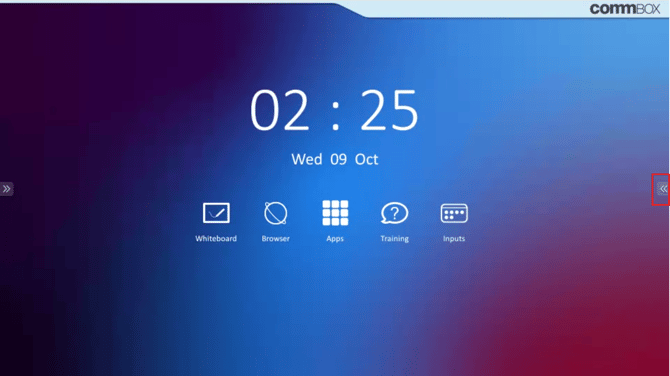
Step 3: Select the Inputs Menu
-
In the Side Menu, tap the Inputs icon
-
This opens a list of available input sources
Step 4: Open Input Settings
-
In the Inputs Menu, tap the Slider icon in the bottom right corner
-
This opens the Input Settings panel
Step 5: Navigate to Menu Settings
-
Use the left and right arrows at the top of the screen (beside "Image Mode")
-
Scroll until you reach the Menu Settings tab
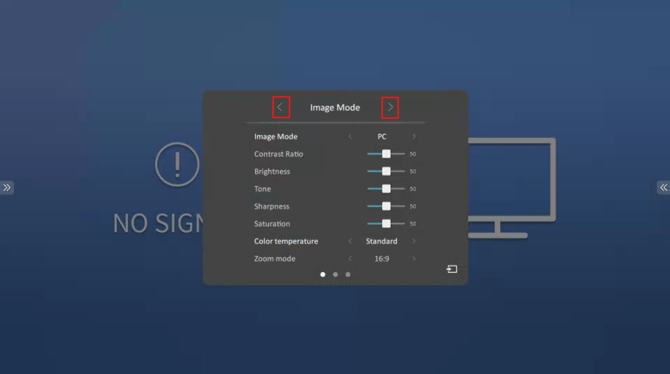
Step 6: Change the EDID Version
-
In Menu Settings, locate the HDMI EDID setting
-
Change it to EDID 1.4 or EDID 2.0, depending on your compatibility needs
💡 Tip: Use EDID 1.4 if you’re connecting older HDMI devices that don’t support newer standards.
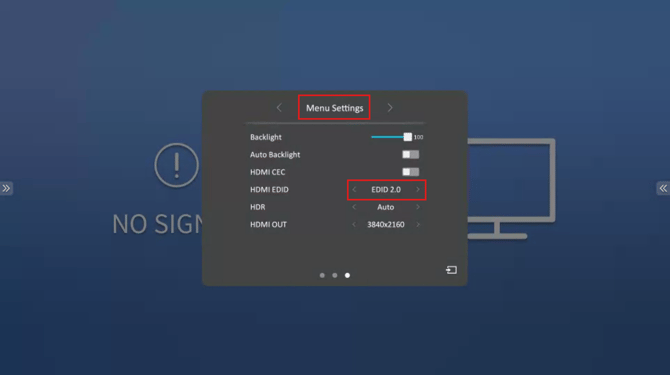
Troubleshooting / What to Do If It Doesn’t Work
-
Make sure you're on the correct HDMI input before accessing the EDID setting
-
If the EDID setting doesn’t appear, check your firmware version
