How to enable Miracast Compatibility Mode Eshare on your CommBox Classic V3X screen
If you're experiencing issues casting to your CommBox Classic V3X via Miracast, updating the CommBox Connect powered by Eshare app and enabling Compatibility Mode can help improve performance.
Applies To
Applies to: Classic V3X with Eshare enabled.
Step 1: Update the CommBox Connect App
-
Open the CommBox Store from the apps list
-
Search for CommBox Connect
-
Tap Update if an update is available
💡 Tip: Keeping apps up to date ensures you get the latest features and compatibility fixes.

- Search for "CommBox Connect"
- Tap on the 'Update' button
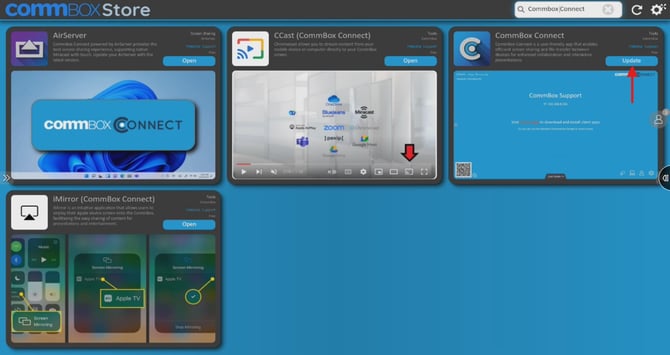
Step 2: Launch and Configure CommBox Connect
-
Open the CommBox Connect app from the apps list
-
Tap the Settings (cog icon) in the bottom right corner
-
(Optional) Update your Device Name if it's still using the default
-
Ensure the Miracast toggle is switched on
-
Tap the (!) icon next to Miracast
-
Select Try Compatibility Mode
💡 Tip: Compatibility Mode can help with devices that struggle to connect via standard Miracast settings.

Step 3: Reboot the Screen
-
Restart your CommBox Classic V3X before trying to cast again via Miracast
Troubleshooting / What to Do If It Doesn’t Work
-
Make sure your device supports Miracast and is on the same Wi-Fi network
-
Restart both your CommBox and casting device
